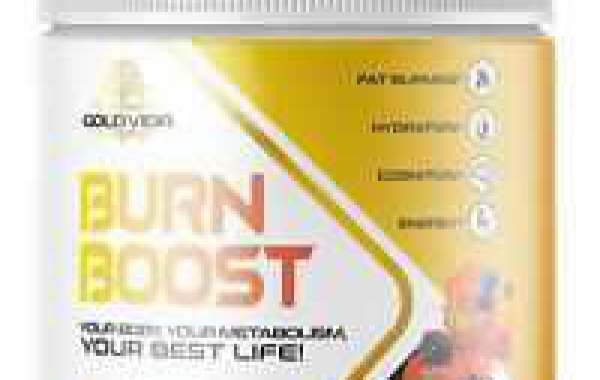Once you know how to slide hop in Krunker, its really fairly easy. However, even if you manage to discover the attractive infographic on Krunker, it doesnt clearly tell you which buttons to tap.
What it does tell you, is that, to slide hop, you need to jump while moving, then in mid-air tap the crouch button. When your avatar hits the ground, it will slide, and you'll gain a little more speed in the process.
There's no way for it to inform you which keys to utilize since they're subject to change. However, if youre playing on regular settings, then they should be as follows:
- Move: W
- Jump: Space
- Crouch: Shift
Krunker keybindings: how to customize them
In order to play Krunker in a way that better matches your preferences, you may alter the default keybinds. As such, you may modify the buttons touched in order to slide hop.
Keybindings for Krunker may be customized by going to Settings in the menu bar (the cog symbol). Once the settings window pops up, choose the Game tab, and then the Edit option, next to Keybinds at the top. There, youll see your keybinds as they now are, and may click on each individual one to alter it.
For each movement, you may assign two alternative keybinds. Consider the case when you want the identical function to be performed by both the keyboard and mouse. To modify a keybind, simply click whats currently there, or Unbound, then hit the key you want for that keybind. To delete a keybind altogether, click on the garbage symbol next to it. This will remove the keybind and allow you to assign a new one if you so want. To reset a keybind to its usual, original setting, press the reset button next to it, or the yellow, circular arrow.